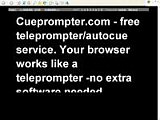I know that it's easy to be cynical about Microsoft, but every now and then they do produce great things for free! Photo Story 3 is one of those great things, and yes it is free!
Photo Story 3 a piece of free software that you can download to your PC and use to create multimedia photo stories complete with images, transitions, effects, text, background music and your own voice narration.
- Here's a 2 minute Flash movie showing you how to use it and some of the features.
- Here is a movie I created with it to show off my Second Life office. There are two versions
I know there are a lot of online Web 2.0 ap that do all of this too, but for those of us with slower, unreliable or more expensive connections, it's nice to have a bit of software that can do the job for us without using any bandwidth at all (apart from downloading it of course).
You should be able to download Photo Story 3 from
here.It's a 5 Mb download, so that shouldn't take too long even over a dial up connection.
How to use this with studentsYou can use it to create multimedia materials for your students, whether is for use in class or to take home for homework. Here's some things you can do:
- Create some narratives for them to view
- Create narratives which illustrate grammar points
- Create a series of pictures and words which illustrate different sounds from the Phonemic alphabet
Having software like this that can produce a professional looking end product can be really motivating for students and really help them to push themselves to produce accurate polished work. Here's some things you can get your students to do:
It's ideal for presenting the results of project work.
- Get the students to take photographs and upload them to tell their own stories to the class
- What they do each day
- What they did at the weekend / on holiday
- Stories about their family
- Get some pictures from Flickr and get the students to order them and create a story around them.
What I liked about it- It's free
- Easy to use and quick to learn
- Really liked some of the filter effects
- Liked the way you can easily create a wide range of background musics
- File sizes were quite reasonable and exports pretty easily for a number of different devices
What I wasn't so keen on- It's a shame that it's so limited in the the formats that it exports to (mainly different sizes of wmv) , but I guess there are plenty of converters you could use if you wanted to change it for an i-pod or something like that.
- I also thought that a bit more control over how the text was placed over the images would have been really handy.
- There's no version for MAC of course, but if you have a MAC you won't need this as you get lots of nice stuff that does all this for you ready installed when you buy it.
Photo Story 3 isn't a revolutionary piece of software by any means, but I'm sure it can be used to really engage your students in some enjoyable learning.
Hope it works for you
Best
Nik