If like me you've never had the patience (or the time and money) to really master a tool like Flash, but like the idea of creating interactive materials that can run online (SCORM compliant to run in an LMS), then this could be a handy tool for you. I spent the best part of a day working out how to use it and creating some materials with it for a teacher training session and by the end of the day I had two 'modules' each of 4 -5 different activity types combining images, audio, video and swf animation. Considering that I hadn't used this before and I had to actually write all the materials to put into it, I think that's pretty good for just one day, and having put the time into learning the program, I'm pretty sure that my next efforts will be much quicker.
What I liked about it
- It wasn't difficult to learn how to use. The interface is quite intuitive and I didn't need to consult the help or any support documentation.
- It's all point and click, no programming languages to learn.
- The results look quite professional
- It's SCORM compliant
- It has some nice task types. These are a few of my favourites:
This one is grouping type activity played against a timer. Users have to click the correct bucket to drop each item into.
 This is one of my favourites, it's called 'Adventure' but I know it as a reading maze. User are shown a situation and given some options, They then see the outcome of the option they choose and have to make another choice and so on until they find the 'correct' way to resolve th problem. These can be really complex to write and arrange, but this one was quite easy to do and to review and make changes. I was also able to add different images to each page.
This is one of my favourites, it's called 'Adventure' but I know it as a reading maze. User are shown a situation and given some options, They then see the outcome of the option they choose and have to make another choice and so on until they find the 'correct' way to resolve th problem. These can be really complex to write and arrange, but this one was quite easy to do and to review and make changes. I was also able to add different images to each page.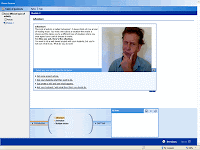
Another task type I liked was this tile flip activity. It's a novel variation on pelmanism, but it combines the matching pairs with a kind of true false activity. Basically each tile has a true statement on one side and a false one on the other, and the user has to line up rows of true statements. They also have a limited amount of cards they can turn to get it right and if they exceed the number of turns they have to start all over again.

Lastly, I liked that you can also set up tasks using either video or swf files. This is one I created using a Flash tutorial and the built in Note taking part of the interface.

What I wasn't so sure about
- It only seems to support swf and wmv files for video, which is a bit annoying, especially for MAC users.
- When I came to 'publish' / upload the materials to run online, it turned out that they wouldn't work without being uploaded to an LMS (with its own viewer)
- You need IE 7 with Silverlight installed to view the files (though there does seem to be a way to configure the files to run in Flash instead, which I'm assuming would allow you to view them in Firefox too).
If you work in an institution that has its own LMS and you want to digitise some course materials to run online, then it could well be worth looking at as a cheap (free) solution.
If you'd like to try out the materials I created for training teachers in the use of IT and evaluating different task types, you can download the zip file of the whole session (9.4Mb) from here.
As I said above though, you'll need to have MS's Silverlight installed, then go to the file named 'wrapper.htm' and open it to begin working through the materials.
If you want to download the free LCDS and have a play yourself, then go here: https://www.microsoft.com/learning/tools/lcds/default.mspx
I'd be really interested to hear from anyone else who's tried this, especially if they've managed to get some working examples up online, so do drop me a line and share your experiences.
Best
Nik Peachy